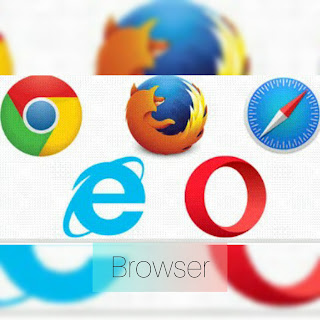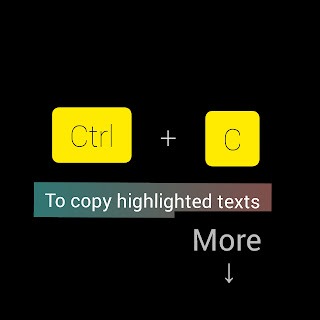Nigeria Mobile Phone Network Prefixes
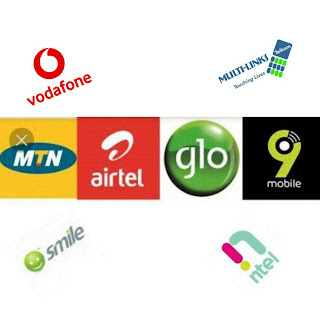
Mobile Network Prefixes Airtel Nigeria 0701 0708 0802 0808 0812 0901 0902 0907 Globacom 0705 0805 0807 0811 0815 0905 MTN Nigeria 0703 0706 0803 0806 0810 0813 0814 0816 0903 0906 Multi-Links 07027 0709 Ntel 0804 Smile 0702 Starcomms 07028 07029 0819 Visafone 07025 07026 0704