How To Move Files From Phone To PC, Vice Versa
In this modern age of technology, one can easily use Google Account to move photos, videos and other files between computer and phone or tablet but of course with data.
In a situation where there is no data, moving files between devices is still possible; with the use of USB cable or Bluetooth of your PC and mobile devices, you can share even larger files.
Using Bluetooth
Depending on your PC, if it does not have inbuilt Bluetooth, you can purchase an external Bluetooth device which cost less than a thousand naira. Plug the external Bluetooth device into one of the free USB port on your PC, allow installation to take place and it should serve its purpose.
Moving Files from Phone to PC via Bluetooth
1. Turn on Bluetooth on your mobile device.
2. On the bottom right side of your PC (Windows) locate the Bluetooth icon on the task bar to 'Add a Bluetooth device.'
3. Pair both devices (phone and PC).
4. Click on the Bluetooth icon again on the PC and select 'Receive a File.'
4. On your mobile phone select the files you want to move.
5. Use the share button on your smartphone, and select Bluetooth.
7. Select the name of the PC.
8. Your PC should start receiving the files.
9. Select the destination to store the files you have received by using the browse button.
10. Click on Finish.
Moving Files from PC to other devices via Bluetooth
1. You should already connect/pair both devices for a start.
2.Click on the Bluetooth icon on the PC and select 'Send a File.'
4. Select the name of the device you are sending files to.
5. Click on 'Next.'
6. Select the files to send.
7. Click on 'Next.'
8. Accept the transfer on the device that is receiving.
Using USB Cable
Make sure you use a USB cable that is compatible with your devices.
Moving Files from Phone to PC via USB
1. Connect one end of the USB cable to your computer USB port and the other to your smartphone.
2. Unlock your phone.
3. On your phone screen or in the notification area of your phone there should be a message asking if you want to allow data access on your smartphone.
4. Accept/select the option that allows you to transfer files. One of such options is Media Transfer Protocol (MTP).
Note: MTP may not be an option on your device and that is depending on the version of your device but there should be something similar to allow data/file transfer.
5. A pop-up on your PC, click on "Open your device to view files" and file explorer automatically opens.
6. If File Explorer has not automatically open on your PC, then, you have to open it on your Windows computer and click on the icon that display your phone model.
7. On your PC, double-click on Internal shared storage or on SD card, which ever holds the files you want to transfer.
8. Locate the folder that holds the files and copy and paste the files on a folder on your PC.
Moving Files from PC to Phone via USB
1. Open file explorer.
2. Locate the files for transfer.
3. Right click on it.
4. Select send to.
5. Select your device name.
6. Accept the transfer on the receiving device.

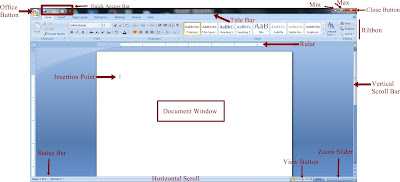

Comments
Post a Comment