Introduction to Word Processing Programs
Word processing programs are computer software designed to create documents that can be printed, faxed, emailed, transferred to other computer packages etc.
There are different word processing programs by different software companies but Microsoft Word created by Microsoft Corporation is one of the most popular.
This blog post will focus on the introduction to Microsoft Word.
Installation
Visit Microsoft Product page to open an account and place order for your preferred option and version. After purchase, you should be able to install the software from the site.
Second option is you can contact a techie for the software and installation.
Activation
There are three major ways to start MsWord on your computer.
1. Click 'Start,' select 'Programs' or 'All Programs' and click 'Microsoft Office,' then 'Microsoft Word.'
2. Right-click on the Microsoft Word icon on your computer screen and select 'Open.'
2. Double-click on the Microsoft word icon on your computer screen and wait for it to open.
Environment
The image above capture how a Microsoft Word environment looks like.
The area that displays the title/name of the open document is known as 'Title Bar.' It is the first bar at the top.
Followed by it, is the 'Menu Bar' which displays the menu items that also contain other commands of MsWord.
The 3rd and the 4th bar which can be joined or separated depending on the software version are named the 'Standard Toolbar' and the 'Formatting Toolbar.' They contain text-formatting and task performing icons and buttons such as new document, copy, paste, undo, redo, text-color, bold, italic, underlined text, text-fonts, font-size, text-alignment etc.
Creating Document
To create new document in MsWord, click 'File' on the menu bar and select 'New' or press the Ctrl + N keys on the computer keyboard as shortcut.
When opened, notice the blinking black vertical line on the left. That is the 'Insertion Point' for text when you start using the keyboard to type.
Check the image above
Saving Document
After typing, to save document for the first time click on the icon that looks like a floppy disk in the 'Quick Access Bar' or click on File, click Save As, and type in the name you would want for the document. Shortcut is Ctrl + S which is also the shortcut for saving document(s) the second time and continuously.
To have a copy of a document else where other than your computer system for quick access, save that document on external memory like flash drive etc.
There are different word processing programs by different software companies but Microsoft Word created by Microsoft Corporation is one of the most popular.
This blog post will focus on the introduction to Microsoft Word.
Installation
Visit Microsoft Product page to open an account and place order for your preferred option and version. After purchase, you should be able to install the software from the site.
Second option is you can contact a techie for the software and installation.
Activation
There are three major ways to start MsWord on your computer.
1. Click 'Start,' select 'Programs' or 'All Programs' and click 'Microsoft Office,' then 'Microsoft Word.'
2. Right-click on the Microsoft Word icon on your computer screen and select 'Open.'
2. Double-click on the Microsoft word icon on your computer screen and wait for it to open.
Environment
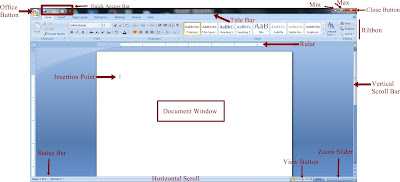 |
Microsoft Word 2007 environment
|
The area that displays the title/name of the open document is known as 'Title Bar.' It is the first bar at the top.
Followed by it, is the 'Menu Bar' which displays the menu items that also contain other commands of MsWord.
The 3rd and the 4th bar which can be joined or separated depending on the software version are named the 'Standard Toolbar' and the 'Formatting Toolbar.' They contain text-formatting and task performing icons and buttons such as new document, copy, paste, undo, redo, text-color, bold, italic, underlined text, text-fonts, font-size, text-alignment etc.
Creating Document
To create new document in MsWord, click 'File' on the menu bar and select 'New' or press the Ctrl + N keys on the computer keyboard as shortcut.
When opened, notice the blinking black vertical line on the left. That is the 'Insertion Point' for text when you start using the keyboard to type.
Check the image above
Saving Document
After typing, to save document for the first time click on the icon that looks like a floppy disk in the 'Quick Access Bar' or click on File, click Save As, and type in the name you would want for the document. Shortcut is Ctrl + S which is also the shortcut for saving document(s) the second time and continuously.
To have a copy of a document else where other than your computer system for quick access, save that document on external memory like flash drive etc.

Comments
Post a Comment