HOW TO COPY AND SAVE TO FLASH DRIVE
Coping files to an external memory like flash drive is one suitable way of safely moving files around.
The method to copy and to save files in flash drive are as follows.
1. IDENTIFY COMPUTER USB PORT
For desktop: the ports are located on the System Unit. Laptops have its ports on either left or on the right side.
2. ATTACH AN ADAPTOR (OPTIONAL)
If the flash drive that you want to use is of another version compared to the USB port of your computer you will have to attach a compatible USB adapter and plug it into the USB port on your computer.
3. INSERT FLASH DRIVE INTO COMPUTER USB PORT AND FOLLOW THESE STEPS
- Use the keyboard shortcut Win + E to bring out the File Explorer window or click File Explorer icon on the taskbar.
- Search for the file name you would like to copy, then click on it once and press Ctrl+ C or right-click on the file you want to copy and select ‘Copy’ from the options displayed. If you want to copy multiple files, hold down Ctrl key and continue clicking each file you want to copy.
4. CLICK ON FLASH DRIVE’S NAME
Flash drive is named Removable Disk (F) on this image.
Your flash driver’s name will be displayed on the left side of the opened window of (File Explorer). Scrolling down to search for it may be necessary. When found, double-click on it to open its window.
5. PASTE FILE(S)
Option 1. Right-lick on a blank space on the flash drive’s window and choose option ‘Paste.’ Option 2. click a blank space in the flash drive’s window and use Ctrl + V to paste the copied file(s). You should see the copied file(s) appear on the File Explorer window. If you want to paste the file(s) into a specific folder in your flash drive, double-click the folder and paste in the file(s).
6. EJECTING FLASH DRIVE
Flash drive needs to be ejected before taken out of the USB port to avoid saved files interruptions etc. To eject, close the File Explorer window by clicking on the ‘X’ (sign) at the top right corner of the window.
- Click the flash drive icon on the bottom right corner of the computer screen. If you can’t find it. Locate the little triangle button on the bottom right corner of the task bar to show hidden icons.
- If there is more than one flash drive plugged in, select your flash drive’s name and click on it.
- A message will display saying “The USB mass storage device can now be removed safely.”
- Remove your flash drive gently from the computer.




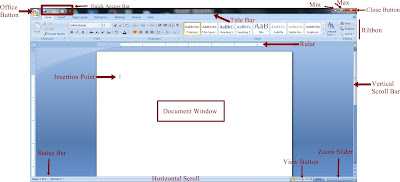

Comments
Post a Comment