Mouse and Keyboard Techniques
Mouse and keyboard are the most common input devices used to instruct the computer which is why learning mouse and keyboard techniques is essential.
The mouse is a hand operated device used to interact with files and to manipulate objects on the computer screen.
MOUSE DESCRIPTION
The mouse comprises of clickable buttons that users can right-click and left-click to carry out important computer functions. It has USB or PS/2 cord that enables its connection to the mother-board via the computer ports. Also, there are wireless mouse with Bluetooth technology. Mouse comes in different colors and shapes and can fit into the right and the left hands of any user.
MOUSE TECHNIQUES
There are four basic mouse techniques.
The computer keyboard which is modelled after typewriter-style is used to input data into the computer. There are different types of computer keyboard with differences in shapes, sizes, colors, numbers of keys etc. Types of keyboard include wireless keyboard, virtual keyboard, flexible keyboard, QWERTY keyboard, generic keyboard etc.
Choosing one of these depends on user’s choice.
Keyboard data keys include typewriter keys (for inputting letters), numeric keypad keys (for inputting numbers) and additional keys like:
The mouse is a hand operated device used to interact with files and to manipulate objects on the computer screen.
MOUSE DESCRIPTION
The mouse comprises of clickable buttons that users can right-click and left-click to carry out important computer functions. It has USB or PS/2 cord that enables its connection to the mother-board via the computer ports. Also, there are wireless mouse with Bluetooth technology. Mouse comes in different colors and shapes and can fit into the right and the left hands of any user.
Bluetooth mouse
MOUSE TECHNIQUES
There are four basic mouse techniques.
- Clicking
- Double Clicking
- Drag
- Point
The computer keyboard which is modelled after typewriter-style is used to input data into the computer. There are different types of computer keyboard with differences in shapes, sizes, colors, numbers of keys etc. Types of keyboard include wireless keyboard, virtual keyboard, flexible keyboard, QWERTY keyboard, generic keyboard etc.
Generic Keyboard
- Alt key is a key used in conjunction with other keyboard keys to perform an action, same for Ctrl key.
- Arrow keys are used to move cursor around.
- Backspace key is used to erase characters and move cursor backward.
- Caps Lock key is used to lock keyboard alphabet keys to capital letters.
- Enter key is used to move cursor to the next line in a text-area. It can also accept instructions.
- ESC key is used to escape an instruction.
- Function keys (F1 – F12) have different functions to different software.
- Shift key is used as conjunction with other keys to perform an action. It is used in conjunction with keys that have alternative characters to input those characters on the screen. It also changes keyboard alphabets from capital letters to small letters and otherwise.
- Space key is the longest key on the keyboard and it is used to move cursor to the right.
- Tab key is used to move margin to the right etc.
SOME KEYBOARD SHORTCUTS
Alt + F4 To close active window(s) and to perform computer shutdown.
Ctrl + A To select/highlight items in the document or window.
Ctrl + C To copy selected items.
Ctrl + F To find word(s) in a document or window.
Ctrl + N To create a new document, depending on the application being worked on.
Ctrl + O To open existing document.
Ctrl + S To save a document.
Ctrl + V To paste copied items.
Ctrl + W To close current opened application.
Ctrl + X To cut selected items.
F5 To refresh active window.
Windows key + any of the arrow keys (left, right, up or down) is used to resize the computer window.
Windows key + L To lock computer screen.


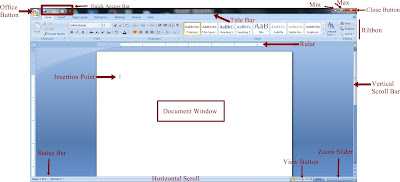

Comments
Post a Comment