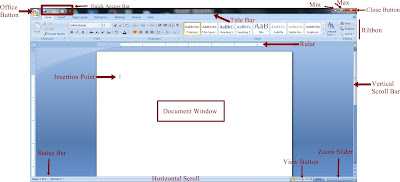How to Speak Foreign Languages Using Google Assistant

Google Assistant has a feature known as interpreter mode. It allows you to communicate in about 44 other languages. The languages include speech and text and it is available for both Android and iOS. This is a very helpful tool for travellers. You won't be needing human interpreters when you want to converse with a foreigner in many part of the world. To Activate Interpreter Mode Simply set up Google Assistant on your smartphone if it is not already pre-installed. Tap on the app and say or type something like "Hey, I want you to help me speak Spanish" Simple, and you are good to go.